A2DP: I saw these jargons all the while, although I seem to have used it, never bothered to know what it was! Me being me, this was unacceptable!
So, here it is - A2DP stands for "Advanced Audio Distribution Profile". The Bluetooth Core has a protocol stack, over which, devices can add different profiles for each service that they provide. A2DP was introduced for "streaming", superior quality stereo music over traditional bluetooth technology.
There are other profiles as well, the ones that most of us have experienced - HeadSet Profile (HSP), HandsFree Profile (HFP), Human Interface Device Profile (HID) etc.
Interested in knowing more? I suggest reading this on Wikipedia.
Thursday, August 27, 2009
Monday, July 20, 2009
Configuring both Airtel and BSNL on the same modem
I'm in a cleanup spree! Just getting all those not-working and I'll-fix-it-later issues sorted out.. I have two broadband connections, one from BSNL and another from AirTel. BSNL: cheap, not-so-reliable, poor support. AirTel: Costs double (for similar packages), reliable, good support. Basic plans in each connection give me 2MBPS, 3GB for Rs.500/- and reliability of having both connections! Best of both worlds eh..!
Ok, that's background enough... The problem: one fine day, the BSNL Huawei Mt882 modem packed up. I couldn't get it working as it had a hardware failure. If I could get the AirTel modem (Huawei MTx880) working for BSNL, then it would be great. I knew I could, but I wanted to have both configurations on the same, so that when I switch over for some time in a month, it should be a simple task.
I've used PVC-0 for AirTel configuration (which is by default) and PVC-3 for BSNL configuration.
1. Go to the modem administration page - typically http://192.168.1.1/. My modem was a Huawei MT880 from AirTel. Should be similar for other modems.
2. Navigate to Basic --> WAN Setting. You would be at PVC-0.
3. Set the following: Active: 0; Default Route: Disable
4. AirTel uses the setting: VPI/VCI: 1/32 while BSNL uses 0/35. This is set by the provided and has to be that.
5. PVC-3 has VPI/VCI value of 0/35 and setting PPPoE. Set the below values -
- Active: Yes
- Mode: Routing (not Bridge)
- Encapsulation: PPPoE
- Service Name: DataOne
- UserId: (your bsnl-userId without @dataone.in)
- Password: (your password)
- Default Route: Enabled (only of the connections can be the Default Route)
6. Save the settings. If you get the error "FAILED: Due to Duplicate VPI/VCI", then set some random VCI numbers from, say from 36 to 50 for all other default PVC configurations available on the router. By this time, your PVC3 settings wouldn't have been saved, so you may have to re-do step-5.

Whenever, you need to switch, all we need to do is to switch the Active and Default-Route settings!
If you found this useful, please comment on my blog, so that others can benefit!
Sunday, July 12, 2009
Making SDHC card work with WM6
Another tech-challenge... to keep life interesting! I bought a 4GB Kingston SDHC at a good deal from a sale. Came home, put it on my PDA running Windows Mobile 6.1 - just as my fears tell, it didn't work! Surprisingly, it worked on a simple Nokia phone and a Chinese phone from a friend. All I thought of was - if it's not a hardware incompatibility, I may be able to get it working.
And, of course, got it working on my HTC P3300! A couple of hours of googling and reading.
Phone: HTC P3300
OS: Windows Mobile 6.1
Card: Kingston SDHC 4GB, Class-4
Installer used: Artemis (SDHC-Artemis.cab extracted from sdhcArtemis.zip)
See link: http://forum.xda-developers.com/showthread.php?t=344338
First try: Installed SDHC.zip, but wireless stopped being detected. Just as explained here.
Second Try (successful!): Installed artemis and works like a charm!
As always, comment on this post, if you have further information on this one.
And, of course, got it working on my HTC P3300! A couple of hours of googling and reading.
Phone: HTC P3300
OS: Windows Mobile 6.1
Card: Kingston SDHC 4GB, Class-4
Installer used: Artemis (SDHC-Artemis.cab extracted from sdhcArtemis.zip)
See link: http://forum.xda-developers.com/showthread.php?t=344338
First try: Installed SDHC.zip, but wireless stopped being detected. Just as explained here.
Second Try (successful!): Installed artemis and works like a charm!
As always, comment on this post, if you have further information on this one.
Monday, May 18, 2009
Installing Huawei EC168c USB Modem (Reliance NetConnect)
Friends,
I've finally got my Reliance NetConnect-3g modem EC168c working on my laptop.
Background -
I had an issue with the USB modem not being "detected" on completion of the installation. I have two laptops, one official and one personal, both running WinXP SP2. My personal laptop detected the USB modem without any problem, but the official laptop detected only the USB storage and doesn't detect my USB-modem after installation.
I suspect some Registry entry changes. I browsed through Google, without any results so far.
Symptoms -
This issue is known to occur when the USB storage devices are disabled in certain laptops due to company policies, or by restrictive software. Even though, they are enabled manually by editing the registry, this issue about not detecting the modem persists!
So, Only the USB storage part of the NetConnect modem is detected; and not as a USB modem.
Solution -
1. Plugin the Reliance NetConnect Modem and allow it to be detected as a USB storage device.
2. Complete the installation with the CD or through the software provided in the USB storage. Ensure that you dont have any other USB storage devices connected. If so, remove them now.
3. Now if the 3G-modem is not detected, then read on...
4. Open DeviceManager (MyComputer-->Properties-->Hardware-->Device Manager)
5. Expand the branch Universal Serial Bus controllers. You will see USB Mass Storage Device.
6. Right-click on the device and choose Uninstall and confirm the message by choosing OK. The device will then be uninstalled.
7. Now click on Menu: Action-->Scan for Hardware changes. The modem and the storage should now be detected!
Verification -
Once completed, you can start the Reliance NetConnect software and then you should see the Signal on the left-bottom corner on the main-screen.
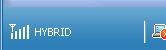
Tested Configuration -
HP Compaq Core2 Laptop running WinXp SP3
Known Issues -
* Once installed - works only on the same USB port that you installed on!
(Can you believe it! Anyway, it works consistently on the same port, hence, no worries)
Still face issues? Comment on my blog.
Let me know if this sorted out your issue, so that this can be useful for other folks.
I've finally got my Reliance NetConnect-3g modem EC168c working on my laptop.
Background -
I had an issue with the USB modem not being "detected" on completion of the installation. I have two laptops, one official and one personal, both running WinXP SP2. My personal laptop detected the USB modem without any problem, but the official laptop detected only the USB storage and doesn't detect my USB-modem after installation.
I suspect some Registry entry changes. I browsed through Google, without any results so far.
Symptoms -
This issue is known to occur when the USB storage devices are disabled in certain laptops due to company policies, or by restrictive software. Even though, they are enabled manually by editing the registry, this issue about not detecting the modem persists!
So, Only the USB storage part of the NetConnect modem is detected; and not as a USB modem.
Solution -
1. Plugin the Reliance NetConnect Modem and allow it to be detected as a USB storage device.
2. Complete the installation with the CD or through the software provided in the USB storage. Ensure that you dont have any other USB storage devices connected. If so, remove them now.
3. Now if the 3G-modem is not detected, then read on...
4. Open DeviceManager (MyComputer-->Properties-->Hardware-->Device Manager)
5. Expand the branch Universal Serial Bus controllers. You will see USB Mass Storage Device.
6. Right-click on the device and choose Uninstall and confirm the message by choosing OK. The device will then be uninstalled.
7. Now click on Menu: Action-->Scan for Hardware changes. The modem and the storage should now be detected!
Verification -
Once completed, you can start the Reliance NetConnect software and then you should see the Signal on the left-bottom corner on the main-screen.
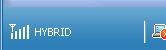
Tested Configuration -
HP Compaq Core2 Laptop running WinXp SP3
Known Issues -
* Once installed - works only on the same USB port that you installed on!
(Can you believe it! Anyway, it works consistently on the same port, hence, no worries)
Still face issues? Comment on my blog.
Let me know if this sorted out your issue, so that this can be useful for other folks.
Subscribe to:
Posts (Atom)

